This is one of those ‘just in case anyone is Googling for it’ posts. Non-Photoshop users can skip…
My shiny new copy of Adobe Photoshop CS6 suddenly started crashing after just a few uses. On startup, it would display a blank dialog with only a ‘Participate’ button, which didn’t work.
I trawled the web and found that I was far from being the only person with this problem. I discovered that, somewhat ironically, this is supposed to be a window inviting you to sign up to Adobe’s ‘Product Improvement Program’. Mmmm. And a suggestion that the problem is a second dialog which appears behind the first so neither can be clicked. But I didn’t find a direct solution I could use.
However, a post by Chris Cox in this thread mentioned a Preferences file which might affect it. It’ll be named something like:
~/Library/Preferences/ByHost/com.adobe.headlights.XXX.plist
where XXX will vary depending on your installation. ~/Library, in case you don’t know, is the Library folder within your home folder. This is hidden by default in the Finder, but if you hold the option key down and select the ‘Go’ menu, you can select Library from there.
Anyway, open that file with a property list editor. I used XCode, but something like PrefSetter should work too. I burrowed into CS6Headlights > Adobe Photoshop CS6 where there was a ‘LaunchCounter’ variable. I’m guessing this is something to do with the number of times you can run the app before they ask you to participate.
But setting it to a lower number (I think I went from 5 to 2), saving and quitting XCode and then starting Photoshop brought my world back to life. I was then able to go the the Help menu where you can set your Product Improvement Program options.
After doing that, various bits of information were also stored in the .plist file under ‘CS6’ about my opting in or out, so if the above fix doesn’t work you might like to investigate those.
Hope this helps others out if they find themselves in the same state!
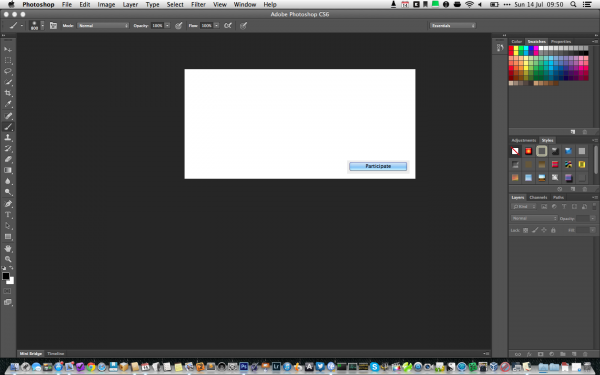
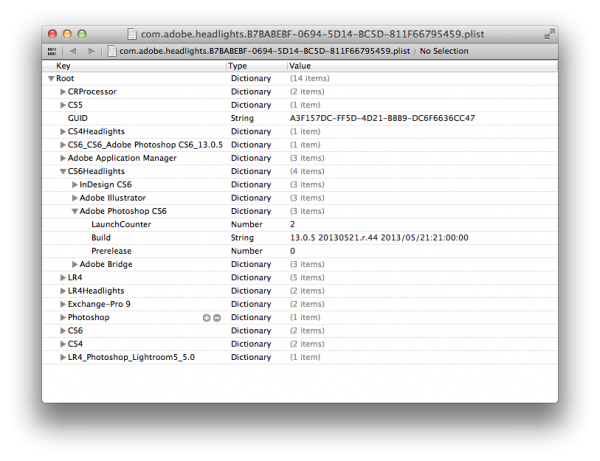
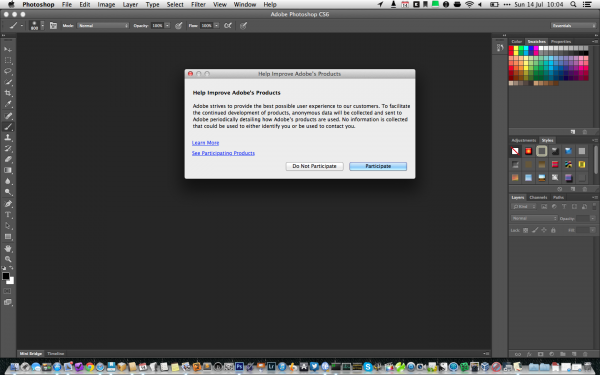
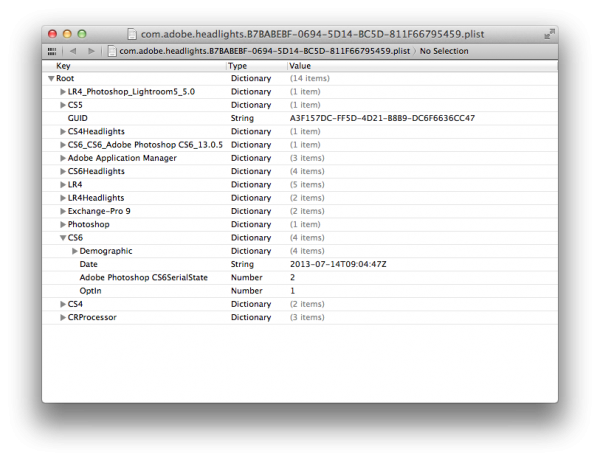
You’re a lifesaver! Thank you!
Had to do it twice for some reason but this worked great! Thanks so much! For me, photoshop was stuck on the loading splash screen. It seems it’s actually the participation dialogue that it freezes on, but it was hidden behind the splash image.
Could not get this to work, but it did clue me in on a workaround. Although Photoshop was crippled, Illustrator was able to launch without trouble. So in Illustrator, Iwent to the PIP item in the Help menu and clicked Do Not Participate. After doing that, I was then able to get Photoshop to launch.
FREAKING AWESOME! I couldn’t get the OP to work, but I just opened Illustrator and followed Robert’s instructions. I am in now .
I edited the .plist file in text edit and resaved the file. I just changed the LaunchCounterUBuildZPrerelease_20121225.five.4
to .two
LaunchCounterUBuildZPrerelease_20121225.two.4
This is the whole file:
bplist00ÿ 478:Adobe Application ManagerSCS6[CRProcessor]CS6HeadlightsRCCTGUID“CS6_CS6_Adobe Photoshop CS6_13.0.6_:Adobe Application Manager_CC_Adobe Application Manager_7.0”
UOptInTDate_$Adobe Application ManagerSerialState2016-03-02T03:16:14Z”UOptInTDateAdobe Photoshop CS6SerialState2016-04-08T23:58:09Z—Adobe Photoshop CS6_w/Applications/Adobe Photoshop CS6/Adobe Photoshop CS6.app/Contents/MacOS/LogTransport2.app/Contents/MacOS/LogTransport2‘$)/\InDesign CS6_Adobe Illustrator_Adobe Photoshop CS6\Adobe Bridge” !”#]LaunchCounterUBuildZPrereleaseS419”%&'”(]LaunchCounterUBuildZPrereleaseS691”*+,-.]LaunchCounterUBuildZPrerelease_(13.0.6 20131025.r.54 2013/10/25:21:00:00”012-3]LaunchCounterUBuildZPrerelease_20121225.five.4—56TDate_2016-03-02T03:18:58Z_$C2A9C018-6443-4456-9F46-6BF49DA466EE—9
UOptIn—;
UOptIn59ESV[ÄΩƒ œˆ¯#DF]`v˘0=DRXceip~Ñèìö®ÆπªÊÌ˚!&=dgmp<v