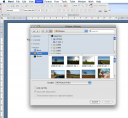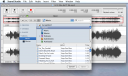Here’s a new feature in Apple’s Leopard OS that’s quite easy to miss:
In the File > Open dialog box on most apps, the left-hand side of the dialog shows your disks, your favourite places etc. What I hadn’t noticed until I heard about it on the Inside Aperture podcast was that in many cases there will also be a ‘Media’ section below these, which lets you browse and search your music from iTunes, your photos from iPhoto and Aperture etc.
Here, I’m browsing my Aperture library from Word’s Insert > Picture > From file… menu.
No need to know the directory in which an image lives before inserting it into your document, if you prefer to think in terms of albums. No need to start up your photo-management software in order to find it.
I write this blog in WordPress using Safari, and when I came to upload the image above I noticed that the upload dialog box has the same Media Browser section too. And because this is part of the OS, not the application, it’s also there in Firefox.
Just to repeat the point, here I’m in Sound Studio opening tracks from iTunes: