They used to say that there are two ‘internet of things’ systems that ‘just work’ out of the box: the Sonos sound system, and Philips Hue lighting. I’m fortunate enough to own both of them, and I would add the Honeywell Evohome heating system (though one of my friends has had a few complications with an unusually large installation).
When we moved house recently, though, my previously-faultless Hue system seemed to become a bit less reliable. Admittedly, we have rather more bulbs now (33 and counting), but that’s nowhere close to the limit it can handle. Our bulbs are always powered, so the cunning mesh networking should make sure that nothing is out of signal range. Yet sometimes lights weren’t obeying their commands promptly, switch presses needed to be repeated, and things generally seemed, well, a bit sluggish. I was beginning to think it might be time to wipe the configuration off my bridge and start again from scratch. It probably does have a lot of accumulated junk on there…
And then I did a little research and realised something that I should have thought about earlier.
Zigbee (the wireless networking used by Hue and a variety of other systems) runs at approx 2.4Ghz: the same frequency range as Wifi. Like Wifi, it has a number of channels, and if your wifi router and your Zigbee hub have overlapping channels, they can interfere with each other. I found this useful diagram online (apologies for not knowing its creator):
‘802.11b/g’, in case you don’t know it, is part of the technical standard popularly known as Wifi, so the green labels show Wifi channels, and the blue bars show Zigbee.
The number and availability of channels vary depending on your country, but they will be similar to the above. Although Wifi has about a dozen channels, the nearby ones overlap substantially, so most installations only use 1, 6 or 11: if both you and your neighbour are using Wifi channel 1, you won’t make much difference by switching to 2 or 3; you need to go at least as far as 6. Go much further than 6, and you’ll start interfering with your other neighbour on channel 11. Usually, these days, wifi routers are pretty good at picking their channel by finding the least congested space, though you may need to reboot them from time to time to encourage them to do so.
Anyway, one thing that had changed in my new house was the Wifi. And when I looked, sure enough, my Wifi router was on channel 11 and my Hue hub was on a Zigbee channel that was rather too close for comfort. By going into the Hue app and looking at the settings for my Bridge, I was able to change the Zigbee channel to number 15, and things are going a lot more swimmingly now!
Hope that might help someone else…
Update: As Nigel points out in the comments, if you have 5GHz wifi available, moving as many of your devices as possible to that will also help!
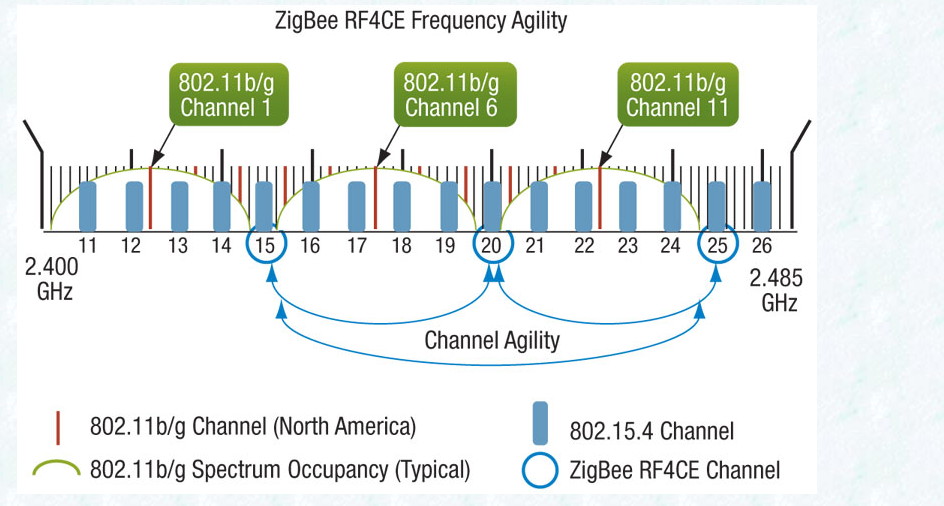
Thanks for your article.
I had the exact same problem, but I solved the issue differently.
I noticed the sluggish response occurred whenever I wirelessly downloaded large files onto my PC. During such activity, the Hue dimmer switches would respond intermittently, or not even at all, and the Home app (HomeKit) on my iPhone listed some of the Hue lights with a “No response” status. All of my Hue Motion Sensors would also stop responding. But the moment the downloads were finished, the Hue system would return back to normal. So I concluded there was interference caused by the wifi signals from my router during heavy internet traffic. And then I remembered that my router operated on two available wifi frequencies, 2.4GHz and 5GHz. Knowing that the Hue Bridge uses the ZigBee protocol on the 2.4GHz frequency – I changed the wifi connection on my PC from 2.4GHz to 5GHz… and problem solved!
I can now download files without any disruption or sluggish behaviour on the Hue system. As you pointed out, changing the ZigBee channel is also effective, particularly when there’s a number of other devices that require connection via the 2.4GHz network (or perhaps if there’s wifi interference from neighbours).
@Nigel if you have 5GHz Wi-Fi available, and you’re using 2.4, then you get what you deserve.
I only have 2.4GHz, but I don’t really have an issue with the Google Home controlling things, other than the kitchen one and the bedroom one clashing with each other. Because they’re in earshot of each other. But. I have both Hue lights and some Sonoff switches. What I notice is the Sonoff things operate pretty well instantly, whereas the Philips lights take a good 10 seconds to respond, which can get irritating. It’s not the Wi-Fi, because everything is using the same path. So, it has to be either Philips’ servers are slow, or the controller is.
Nigel, you do realize that all your gadgets are SHARING the wifi with your PC. If you’ve got downloads barreling in, they’re using up most of the available bandwidth, depending of course on your internet connection speed. It follows that everything else will slow down while that’s happening.
I have Hue lights as well as sonoff switches and other things. All are controlled by wifi and the Google Home app. The Hue lights have always been very slow to respond. I finally realized why. Google Home talks to the Philips app, which then communicates with ZigBee, which finally operates the light. Sonoff and the like don’t have this extra step. Philips should have thought of this when they designed the system.
Fred – there’s no reason for the Zigbee to be slow, especially if you’ve picked the channels carefully on 2.4 GHz, or you’re using 5 Ghz. The Hue lights should work pretty much instantaneously. Do they do that if you use the app or a Hue switch?
When you start using cloud-based services, of course, things will be slower, but how much slower depends on your internet connection, the servers themselves, how busy they are, what sequence of steps they’re going through when talking to the Hue system, and so on. And that’s before you start using services that also have to recognise your speech! Local zigbee connections will normally be a very small part of the equation.
I don’t have any experience of Google Voice. But I do have about 30 Hue lights in a busy wifi environment, and if I control them with Alexa, I sometimes see small delays, but never more than about 2 or 3 seconds. I can imagine longer delays if, say, a cloud service was turning on and off each light in a group individually rather than as a group. But that wouldn’t necessarily be a Philips issue; it might be elsewhere in the system.
Just my tuppence-worth.
Have the same issues you described
Just made some changes to my WiFi network so zigbee has less interference from my 2.4 part
Unfortunately cant change the neighbors wifi hahaha
Hope this will speeds up my hue responses again
The explanation is sound and have high hopes
Thx
(I like that figure!)
So Q community – if I have two Hue units, should I use the same channel for them and everything in the house?
Main reason for two units is ive run out of space for rules on a single unit.
Andrew –
My understanding — and I may be wrong — is that each Zigbee controller (the Hue hub, in this case) manages its own Zigbee mesh. Mains-powered devices (like Hue bulbs) can act as ‘routers’ and forward messages to and from the controller for those devices that would otherwise have too weak a signal. Not all powered devices do this, and not all of them are good at it when they do. But I think the Hue bulbs work well. The meshes are distinct networks, though.
So, in an ideal world and if your 2.4GHz space isn’t too crowded, I’d suggest you want different channels, so your two separate meshes are less likely to interfere with each other. You also want to try and separate them geographically: use each hub for the devices that are close to it.
But if your 2.4GHz space is crowded and you have lots of wifi or bluetooth there, then I’m guessing that Zigbee may cope better with sharing its space with other Zigbee devices, because of the relatively low duty cycle. So it’s probably better to have a Zigbee network sharing with another Zigbee network than with a wifi channel.
That would be my guess, anyway!
Q