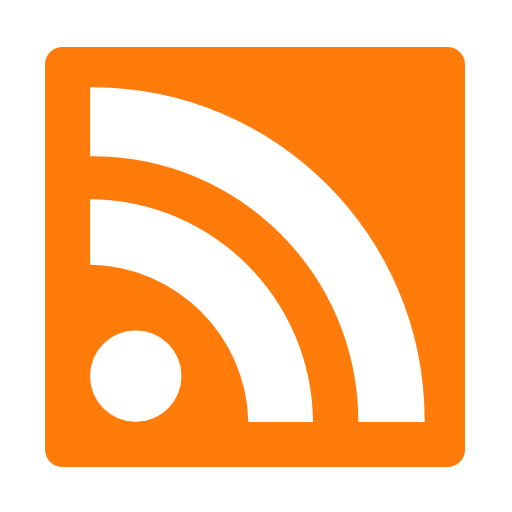 This is one of those ‘in case you’re Googling for it’ posts.
This is one of those ‘in case you’re Googling for it’ posts.
On the Mac, it’s pretty easy to change the default browser, the default email program, and the app that gets fired up when you double-click on a particular file type in the Finder.
But when you’re in Safari and you click on a link to an RSS Feed, what happens then?
In my case, it starts up ‘Reeder’; a fine app, but not one I currently use, having switched to News Explorer a few years back. At some point in the past, I must have registered Reeder as my default news feed app, though I can’t remember whether the app did it directly; or whether I used the facilities in earlier versions of MacOS or a third-party app to make the association.
So how could I tell Safari (and the Mac more generally) that I now wanted RSS and Atom feeds to be handled by a different app? It’s not exposed in the settings of Safari, and not available in System Preferences.
Well, there used to be a utility called RCDefaultApp, and if you search for solutions to this problem, you’ll find many references to it. Unfortunately, it doesn’t work in recent MacOS versions due to changes in the support for Objective-C — the language in which it was written.
All of which is background information to the fact that Gregorio Litenstein has created a handy new Preference pane that allows you to change these mappings. It’s written in the Swift language, and so is called SwiftDefaultApps.
If you have Homebrew installed, you can get it easily with
brew install --cask swiftdefaultappsprefpane
Otherwise, you can install it following instructions on the site.
It then appears at the bottom of System Preferences, and in my case:
- I went into the Internet tab and changed the RSS setting to point to NewsExplorer, and then
- I went into the URI Schemes tab, added an entry for ‘feed’, and set that to point to NewsExplorer.
Sure enough, when I now click on an RSS link, Safari asks if I want to open it in News Explorer, and all is well!
(Note that this is a system-wide setting, but other browsers may not use it; Firefox has its own way of setting up such apps, for example.)
Anyway, if you’re trying this, you probably want an RSS link to test it on, and you’ll find that there’s a convenient one at the top right of this page… 🙂