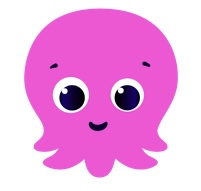 One of the surprising things about Octopus, the UK company from whom we purchase our gas and electricity, is that, despite growing to the point where they handle about a quarter of UK households, they continue to innovate.
One of the surprising things about Octopus, the UK company from whom we purchase our gas and electricity, is that, despite growing to the point where they handle about a quarter of UK households, they continue to innovate.
For a long time, we’ve been on the ‘Octopus Go’ tariff, which means that for the four hours starting from 00:30 each night, we get electricity at less than one-third of the cost of the rest of the day. We make good use of this, charging our home batteries to the point where, combined with our solar, we very seldom use any normal (i.e. peak-rate) power.
We also charge our car during this time, meaning that our ‘fuel’ costs are about 2p per mile, and one of my favourite statistics is that, since it cost me about £600 to replace our car tyres recently after 30,000 miles, we pay almost exactly the same per mile for fuel as we do for tyre rubber.
All of this may sound very impressive, green and economical… just don’t ask me how much I’ve spent to get to this point! Still, I find it very satisfying.
One of the purposes of this post, by the way, is to remind anyone else also on Octopus Go that, from today, the cheap period has been extended to five hours: from 00:30-05:30. So go and reprogram your cars, car chargers, home batteries or whatever now, before you forget! For those of us who have a standard 7kW home charger, that means 35kWh of cheap-rate power per day, which probably translates into about 100-150 miles, depending on your car.
But Octopus also have some interesting features aimed at balancing the load on the grid during times of peak supply or demand. They’ve tried a few variants, and the availability of any particular one will be rather dependent on your postcode, but here we do quite well, as a result, I think, of generating vast amounts of wind power off the East Anglian coast and not yet having all the cabling that’s needed to distribute it effectively to other parts of the country!
One of these schemes is called ‘Saving Sessions‘, where, at times of peak demand, you can get paid surprisingly high rates per kWh for using less than your normal amount of electricity. At first, I ignored this because we use so little daytime grid power anyway that I thought it would be pointless, until a friend pointed out that even if your usage is normally zero, you can be paid for negative usage; in other words, for exporting to the grid.
“Oh ho!”, thought I, “I can do that!” And so, after a bit of programming, my home automation system notices whenever a Saving Session is active and starts discharging my house battery (and any excess solar) to the grid. These sessions only happen in the winter, and not very frequently, but we still managed to export 40kWh between November and March, earning us about £100. Yes, they really do pay as much as £2.50/kWh for energy we might have bought the night before for 9p. On rare occasions even more.
And finally, there are Octopus Power-Ups. When they think supply is going to exceed demand, they need to absorb it, and so they will let you consume as much as you want for free. Since this is primarily down to the weather forecast predicting strong winds, or lots of sunshine, or both, you don’t get very much notice: typically an email the day before or even on the same day. I just plug the times into my system, and when the moment comes, my car starts charging, my batteries start charging, my hot water starts heating, and so on. It costs me nothing, Octopus probably make more money the more I use, and everyone is happy. (Except my envious friends who don’t live in one of the blessed postcodes!) The main challenge was that I had expended so much effort over many months trying to configure the house to draw as little as possible from the grid, and I now had to set all of the components to do precisely the opposite for a short time and then revert! Still, that’s what home automation is for!
Octopus is a large company now, and like all organisations on such a scale, does have plenty of problems too. They suddenly realised at one point in the past, for example, that they had been billing me for gas but not electricity for nearly a year, and I got a very large bill that month. Also, I had smart meters installed for both gas and electricity, and the gas one has never worked, so I still have to go and read it manually. To be fair, this is a technical problem suffered at a lot of UK households by most providers, who didn’t realise that providing the electricity meter with connectivity and assuming that the gas meter could relay its reports through it using Zigbee wasn’t going to work when, as is often the case, the meters are on opposite side of a brick or stone house filled with competing 2.4GHz signals!)
But, in general, I’m a happy customer, and I hope they continue to explore new and interesting ways to optimise supply and demand. Further innovations will, of course, require me to keep tweaking my code, but, hey, everyone needs a hobby!
My thanks to my pal Gareth Marlow, who has a similar set-up and whose Home Assistant configuration helped me make mine much better! Gareth has also done some great YouTube videos analysing the costs and savings resulting from his home solar/battery system; perhaps the best I’ve seen on that topic for UK enthusiasts. Recommended.
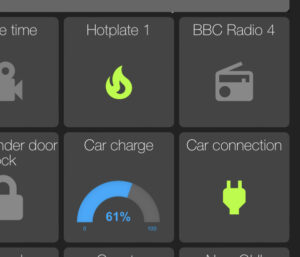

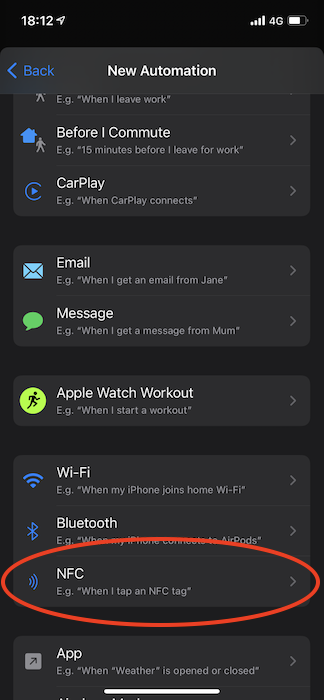
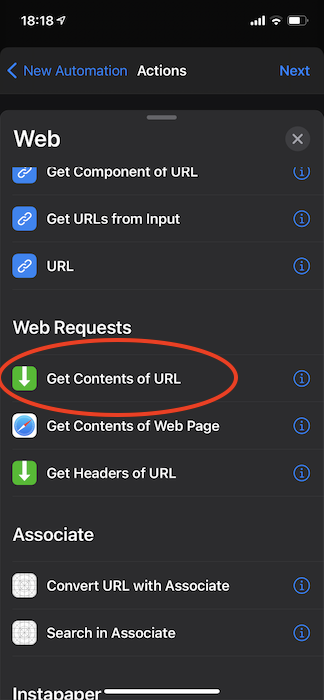
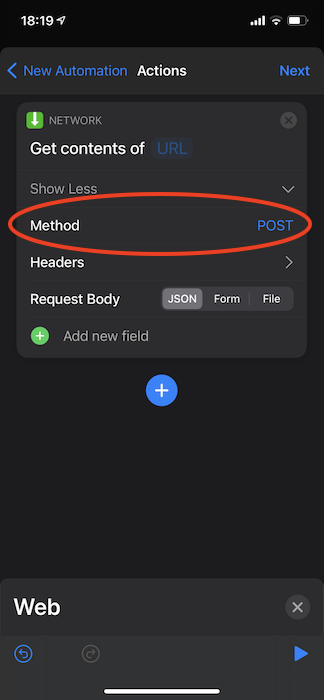
Recent Comments