 I am fortunate to be the owner of three Drobos. One I bought, and two I have inherited from past companies etc, and they’ve served me very well. I have had many hard drives die over the years – and another goes every six months or so – but I’ve never lost any data if the drive was in a Drobo. And the flexibility just to plug in a new drive of any size at any time is great. They’re not perfect, but overall, they’ve been a very good place to put my music, photos and video-editing projects, without covering my desk with lots of different individual drives and their related cables and power supplies. The youngest one is more than four years old now, and they’re not particularly fast, but I’ve never had one fail.
I am fortunate to be the owner of three Drobos. One I bought, and two I have inherited from past companies etc, and they’ve served me very well. I have had many hard drives die over the years – and another goes every six months or so – but I’ve never lost any data if the drive was in a Drobo. And the flexibility just to plug in a new drive of any size at any time is great. They’re not perfect, but overall, they’ve been a very good place to put my music, photos and video-editing projects, without covering my desk with lots of different individual drives and their related cables and power supplies. The youngest one is more than four years old now, and they’re not particularly fast, but I’ve never had one fail.
Having said that, there is the problem of ‘How do you back up the Drobo’? If the unit should fail, I suspect getting the data off the drives would be very tricky, since they use their own custom filesystem – though, to be fair, that’s true of quite a lot of RAID systems. In some circumstances you can take the drive set out of one Drobo and plug it into another, so that’s probably the best route, unless you have the luxury, as I do, of backing your Drobo up to another Drobo! (A good use for older, slower Drobos). In any case, it’s worth remembering that however reliable the underlying hardware may be, filesystems can get corrupted, malware can attack, fire, burglary, or lightning strikes can take you by surprise, or users can accidentally delete things. Having a system which is resilient to hard drive failures isn’t the whole solution to the data storage problem. But it certainly helps!
None of my units, however, have network interfaces: they’re too old for that. And once you’ve dealt with the hard disk failure problem, most of those other threats are not going to be mitigated simply by backing up onto another Drobo sitting next to it on the shelf. In the past I’ve made Drobos available on the network by plugging them into various other machines: home-built Linux fileservers etc, but the Linux support for the Apple filesystems is not great, so it was never wholly satisfactory, especially for Time Machine backups.
 Then, some months ago, I decided I needed a new wifi router which supported dual-band wireless, and so splashed out and got an Apple Time Capsule, which is essentially their Airport Extreme base station with an internal hard disk added, and it gave me both very good wifi and Time Machine backup space for every machine in the house. That’s really how it’s marketed, but you can also just use it as a generic file server, and in my experience, it’s a very good one.
Then, some months ago, I decided I needed a new wifi router which supported dual-band wireless, and so splashed out and got an Apple Time Capsule, which is essentially their Airport Extreme base station with an internal hard disk added, and it gave me both very good wifi and Time Machine backup space for every machine in the house. That’s really how it’s marketed, but you can also just use it as a generic file server, and in my experience, it’s a very good one.
I was nervous that I was being too much of an Apple fanboy in paying a premium price for a router plus disk, but I have never once regretted it. I don’t think I’ve ever used any networked storage which has been so simple and so reliable. I should mention that this is the previous generation of TC, not the latest, that I’m in an almost-all-Apple environment, and that I haven’t required it to do anything particularly unusual in the way of file-serving or router configuration, but for this scenario, it’s been quite superb.
And that’s not all. It has a USB port. So, as well as the internal disk, which I use for the Time Machine backups, I’ve plugged in a Drobo, and now have a few TB of nicely-redundant file storage for all my other backups humming away in a cupboard. Occasionally, I’ve opened the door and everything’s quiet, and after a moment of worry I realise that the Time Capsule is just very good about putting its disks into standby when not in use.
So this is really just a recommendation, both for the Time Capsule, and for Drobos (even elderly ones), and for the combination. If I were starting from scratch and looking for networked storage, I’d have to consider Synology, who also have a very loyal following, and whose devices can arguably do rather more than even the newer, networked Drobos.
But, for now, this arrangement is working well for me.
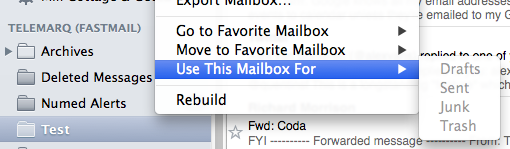
Recent Comments