Back in about 1996, I was attending a conference in San Francisco. As we walked into the Moscone centre to register, we were all given not only the usual branded bag and bits of paper, but something much more exciting: a box containing what was to become my first true pocket-sized mobile device, the recently-released Palm Pilot.

I don’t know whose idea it was to give these to everybody attending the conference, or how the finances worked, but it was a brilliant move. Not only was it an exciting surprise, but we immediately had an application for it: the conference proceedings were available on it, and you could slip it into your back pocket; something you certainly couldn’t do with the paper equivalent. And there was something more important, which I’ll come back to in a moment.
But for those less ancient than me, I should perhaps explain that what was brilliant about the Palm Pilot was the things it didn’t try to do. It had been preceeded a couple of years before by the Apple Newton, for example, which was a lovely device, but just tried to do too much and was thus expensive, large and heavy on power. The Palm guys realised that what people really wanted was just a cache, in their pocket, of the stuff they had on their PC. (Laptops were heavy, and expensive, with a short battery life, and you had to wait for Windows to boot up before you could check someone’s address. You might have one in your hotel room, but you probably wouldn’t carry it around.)
With the Palm devices, though, you would create and manage most of the content on your computer, which had a proper keyboard and screen. When you got back to your desk, you’d plug the device into its cradle, press the sync button, and any changes would zip to and fro, after which you could unplug it and put it back in your pocket. If you had migrated away from paper diaries and address books to keeping data on your PC, this allowed you to have that information back in your pocket again.
But you did have to plug it in to its cradle periodically, where it could talk to the PC using an RS-232 serial port. This was before 802.11 (the standard which, several years later, would become known as ‘WiFi’) and the Palm Pilot had no other networking. Well, almost none.
And that was, I think, really important.
You see, the lack of WiFi meant that it couldn’t distract you all the time with incoming messages. You could read email on it, but only the email that had been received on your PC when you last plugged the two together. So you would actually listen to what was being said at the conference: something almost unheard of these days!
But the device did have one further trick up its sleeve: it had infrared capabilites. It could exchange information with other Palm Pilots (and later with some other devices), using the same kind of line-of-sight connection that TV remotes used. That meant that for me to get your address and you to get mine, we needed actually to have met and collaborated in the exchange. I could send you my contact details across a conference table or while having a drink at a bar, in much the same way I could give you a business card, but it was so much more convenient because there was no need to transcribe the information afterwards if you wanted it in digital form.
This did require both of us to have Palm Pilots, of course, so what better way to kick this off than to make sure that, at a few key tech conferences, almost everybody you bumped into, for several days, would have one in their pocket?
~
Back in the early days of LinkedIn, there was a similar culture of only linking to people you actually knew; in fact, not only knew, but endorsed. I joined the beta release back in early 2004, and to this day I normally only link to people I’ve at least actually met, though in more recent years I’ve extended that to include ‘met on a video call’ or ‘had really quite a long phone call with’.
Nowadays, I do sometimes wonder why I’m still on LinkedIn, since it’s the source of more spam in my inbox than anything else. I’m not really out hunting for jobs. I’ve always joked — and it’s almost true — that I’ve never got any job I applied for and I’ve never applied for any job I got. And I’m not recruiting people either at present. LinkedIn is very much a work-related system, but having dropped in to the website just now for the first time in ages, I must confess that there was more interesting content on there than I expected, perhaps because it is linked to people I actually know in real life.
(Increasingly, social networks are things I visit in the same way I might visit parties; drop in for a while, see what the atmosphere is like, leave if it doesn’t appeal, but maybe visit again a few weeks later. I’ve just deleted the Twitter app from all my devices because I realised I could still drop in there using the web if wanted, but I didn’t need its content, or its notifications, delivered to my pocket.)
~
Anyway, I was thinking about all of this as I read Ev Williams’ article, Making “Social” Social Again, in which he announces the launch of Mozi. This is meant to be a social network to help you with your actual social life (and not a ‘social media’ platform). It’s about getting and maintaining up-to-date contact information for your friends, and knowing about their travels so you could meet up with them.
I don’t know whether it’ll succeed. There’s always the problem of bootstrapping a network when you can’t, say, give several hundred people a sexy new device that they’ll all be carrying around in their pockets for a few days. But it would be good to have something that is primarily about contacts rather than content, and yet isn’t primarily about work.
And he reminded me about Plaxo:
As I was making my birthday list, another, more practical, thing struck me: I had no go-to source for knowing who I knew. No online social network reflected my real-life relationships. The closest thing, by far, was the contacts app on my phone.
And, boy, was that a mess. I’m guessing, yours is too.
Why?
Twenty years ago, there was an internet company called Plaxo. There have been others like it, but Plaxo was the first big online address book. I remember thinking it was one of those simple but profound twists on an old product that was now possible because of the internet, i.e.: Why do I have to keep details up to date for hundreds of people in my address book? Now that we have the internet, you can update your address in my address book, and I only have to keep mine updated.
It was an obvious idea. And here we are, 20+ years later, with address books full of partial, duplicate, and outdated information.
Anyone encountering the same problem while writing Christmas cards?
The problem with Plaxo was that it required you to upload your address book to their servers, and I always felt uncomfortable with that. When someone gives you their details, their is an element of trust involved. They might not want you to broadcast their home address to the world, and they’re kind of assuming you won’t.
But nowadays, most people do this anyway, they just often don’t know that they’re doing it. It’s one of the reasons that, for a long time, I didn’t want to have anything to do with WhatsApp, Facebook and Instagram. But I abandoned my principles last year when I realised that all those friends I was trying to protect were already using those services and so all of their contact information was there anyway. And, because of them, so was mine. GDPR, eat your heart out!
Signal, in contrast, has a much better system which allows them to discover whether your contacts are on Signal without actually uploading your address book. In a world where we have these kind of techniques, and end-to-end encryption, and protocols for sending contact information, why is it that I can’t give you the permission to update your entry in my address book without my address book being stored on someone else’s servers?
I don’t know if Mozi will enable that. If they do, then I’ll believe we’ve made some progress from last millennium, when I could send you my current information with a couple of clicks and a beam of infrared.

 When I was young, electric toothbrushes were something we laughed at. Imagine being too lazy even to wiggle a toothbrush up and down without powered assistance! But as an adult, I discovered that most dentists now thought they were rather good, and recommended them.
When I was young, electric toothbrushes were something we laughed at. Imagine being too lazy even to wiggle a toothbrush up and down without powered assistance! But as an adult, I discovered that most dentists now thought they were rather good, and recommended them. 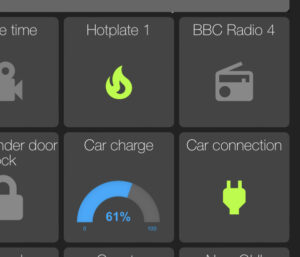



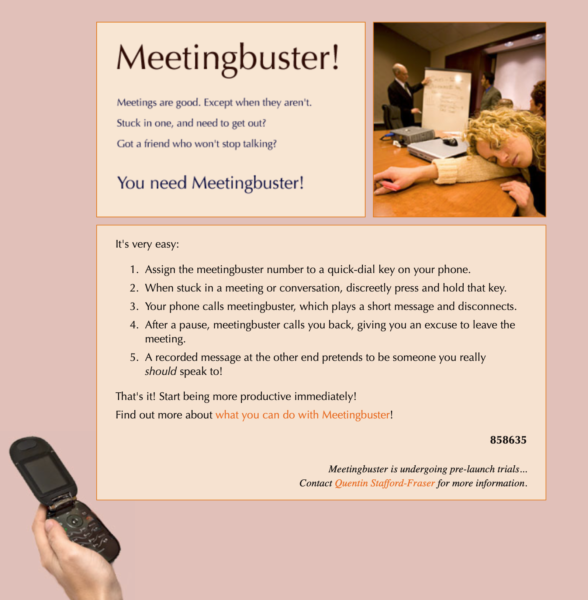
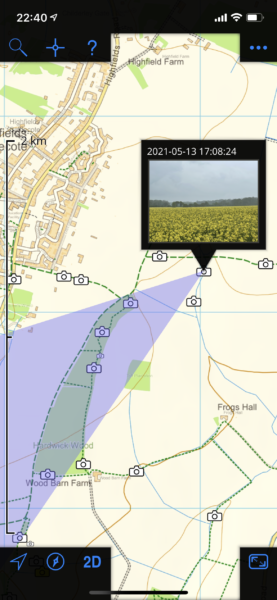



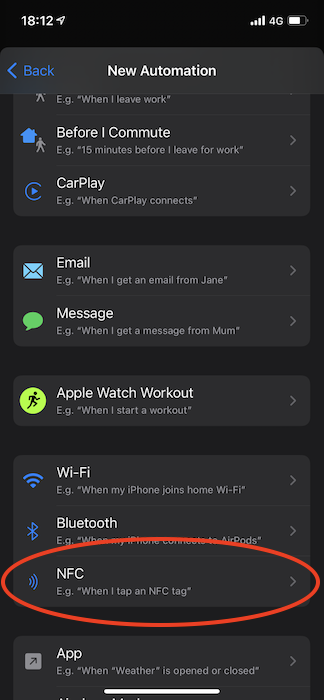
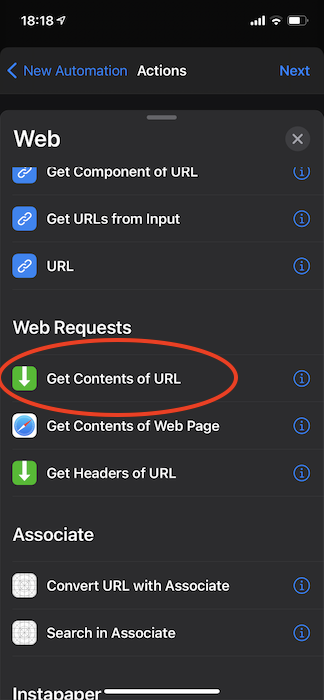
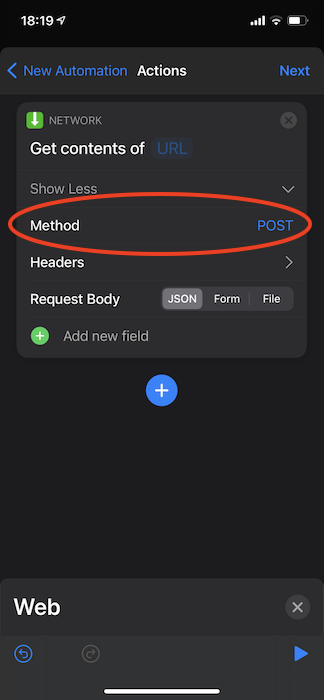
Recent Comments