
What are Zoom Webinars?
Most of us are pretty familiar with standard Zoom calls by now, but if you’re asked to organise one with more than a couple of dozen participants, you may wish to make use of Zoom’s ‘Webinar mode‘, where you have a limited number of presenters (or ‘panelists’) and the majority of participants are just ‘attendees’. Attendees are able to watch, listen, and type questions, but are not normally visible or audible themselves, unless you promote them to be panelists too (which you can do on the fly).
Webinar mode is a paid add-on, but if you have a basic paid Zoom plan, you can add it on a monthly basis when you need it. It gives you some extra options like an Eventbrite-style registration system, polls, Q&A chat windows, post-call surveys, the ability to livestream to YouTube, etc. You can find out the details on Zoom’s site. Overall, while there are a few things I would like to change, it works really quite well.
But it is a bit different from a normal Zoom call, and having run a few of these now, ranging from tens to hundreds of attendees, I’ve come up with some tips and a checklist I run through beforehand, and I thought others might find them useful.
This may all look like a daunting amount of preparation, but it needn’t take too long, and going through it can remove a much more daunting amount of stress! If any of these steps does take a significant amount of time, then it’s certainly something you want to find out before, rather than during, your webinar!
Before we get to the checklist, though…
There are lots of general video-conferencing basic tips you can find out there on the web, of course. Things like:
- Make sure your camera is around eye-level or higher. Laptop users, I’m looking at you! At your nostrils, to be precise. Get yourself a cardboard box.
- Make sure there’s more light in front of you than there is behind you.
- Use ethernet rather than wifi if you possibly can.
- Use a decent microphone (which doesn’t pick-up your keyboard noise). Use earplugs, if your system is prone to echos or feedback.
- Avoid distracting (or boring) backgrounds.
- Don’t use virtual backgrounds or automatic blurring.
- Mute yourself when your microphone isn’t needed.
I won’t go into any more of these because I assume we all know them by now, but make sure your panelists do, too. In fact, if there’s just one tip you should take away, it’s this:
Have at least one trial session!
The trial session should include you, any speakers, and one or two other helpers. You want everyone to know what it’s like to be a panelist, and what it’s like to be an attendee. Things you’ll want to find out:
- Can attendees take part in the chat? If so, will that distract the speaker?
- If, instead, you’re using the Q&A window, who sees what and when? Have one of your test attendees submit questions and answer them privately, publicly, or reject them. What do they see?
- Suppose you want to allow an attendee to say something using audio, how do you do it?
- How much of this will the speaker be able to see when they’re sharing their Powerpoint presentation?
- If they have a video embedded in their presentation, will everyone hear its audio?
You need more than just two of you to try this kind of thing out.
You’ll also want to check all of the basic things listed in the previous section for each speaker, of course, and consider whether anything is likely to change. Are they in the same venue, on the same network, using the same machine, and will the lighting be different at the time of the actual webinar?
However, don’t hold your trial session just before the event! You may need to tell your keynote speaker that they’ll need to find a different location because they’re just a silhouette. Or they must borrow a different microphone. Or plug in an external keyboard. Or lock their children in the basement.
We were preparing for one lecture where the trial session was great. Our speaker normally worked from her conservatory/garden room, the lighting was good, and the acoustics were better than expected; everything was ready to go. And then, a couple of days beforehand, I looked at the weather forecast and realised that we were in for a major heatwave on that day! The conservatory was not going to be the right venue after all, and she had to do significant moving of furniture, lighting and equipment (followed, of course, by another trial session to check the new setup).
If your speakers are going to be sharing their screen, test that out in advance with every speaker. A couple of days ago, in a trial session, two of my panelists discovered that they hadn’t done Zoom screen-sharing on their Macs before. They needed to go into System Preferences and grant Zoom the appropriate permissions, then restart the app. You don’t want them to discover this just after you’ve introduced them to the audience.
One last point on trial sessions: when you set up a Zoom webinar, you’ll be asked if you want to enable a ‘Practice session’. This is also useful, but it is slightly different: Practice sessions allow panelists, and panelists only, to connect and check things out and chat just before the meeting starts. All the other attendees just get told that the meeting will begin soon, until you, the host, click the magic ‘Broadcast’ button, and the stage curtain rises.
So yes, you probably want to do a ‘practice session’ too, but think of it as ‘waiting in the wings’, rather than the dress rehearsal. It isn’t the right time for experimenting with what attendees can or can’t see or do, nor is it the time for discovering potential issues that may take longer to fix. That’s why I picked a different name for a ‘trial session’ above: don’t rely just on the practice session unless you and all the presenters have done this together on a regular basis. Set up a separate webinar for your trial, and make sure you use the same settings for the real event. Make sure, too, that your panelists are quite clear about which meeting link is which!
A couple of other tips…
We’ve also learned:
- Giving the talk, running the meeting, and collating questions are three jobs and ideally need three people.
- You will get lots of last-minute requests for the meeting link, no matter how many times you’ve sent it out beforehand. Have it to hand at all times. Perhaps create a TinyURL link to it in case you have to text it to someone at short notice.
- Consider disaster scenarios. What happens if your speaker’s machine or network connection dies just before, or during, the event? For our big important event (a) she had two machines – we tested both of them in advance – and (b) somebody else had a copy of her slides, and we arranged that the speaker could call in by phone to provide the audio if all else failed!
- Make yourself a checklist. The following might just be some useful starting points.
OK, now is it time for the checklist?
Some of these involve Zoom settings that you can set up beforehand, others can be changed on the fly or during the meeting. In the case of the former, you may need to use the Zoom web interface to make the change; you can’t do everything through the app.
In advance, or at the start while people are taking their seats:
- Are you recording this? Have you notified everyone? Will you make it available afterwards?
- Do you want attendees to be able to use the chat? Turn it off if not.
- Do you want attendees to be able to use/see the Q&A window? Set appropriately.
- Have you enabled screen-sharing for participants? That’s an option on the host’s screen-sharing menu.
Tell the panel:
- Turn off your phone. If you still have a landline, take it off the hook.
- Turn off notifications on your desktop and quit all other apps.
- Make sure your family and dog know you’re not to be disturbed.
- Have you made contingency plans so you aren’t distracted if your doorbell rings?
When the meeting starts, tell the attendees:
- Whether you’re recording the meeting, whether the video will be available, and where.
- Whether you’re using Zoom’s ‘Raise Hand’ feature.
- How you’re handling Q&A. “Don’t worry if your question isn’t acknowledged in the Q&A window, or is even marked as ‘dismissed’ – we will have read it!” For one big lecture, we had dozens of questions, and two of us were gathering them into a separate shared Google doc, prioritising and reordering them as the talk was happening, so that we had a sensible list of the best ones by the time the lecture was over.
- What should participants do if something suddenly goes badly wrong? “If we haven’t reconnected on the original link within 10 minutes, we’ll reschedule the remainder of the session and send you an email with the details.” You don’t want hundreds of people wondering whether they should be sitting there waiting. It’s highly unlikely this will be needed, but it’s the equivalent of telling people where the fire exits are. It’s highly unlikely you’ll need the fire exits either, but if you do, you’ll be glad you told them!
During the webinar:
You may want to ‘Spotlight’ a speaker’s video. Normally, Zoom will show the video stream of the current speaker. (Viewers can override this at their end by ‘pinning’ a certain view.) If your webinar is a panel session, you want this auto-switching. If it’s a single speaker, then you should also be fine, because everybody else will be muted, so it won’t switch anyway. However, ‘spotlighting’ the speaker’s video is a good safety measure to stop unexpected switches when somebody’s dog barks in the background after you forgot to mute them!
If, at the conclusion, you have questions or discussions involving other panelists, you probably want to switch off spotlighting at that point, so that the other speakers are visible again, and questions don’t come as disembodied voices from the ether.
And finally:
- Think about how you are going to finish the meeting professionally. Consider the final words you want to be ringing in hundreds of people’s ears as they depart. You don’t want them to be, “Thank God that’s over! Now I need a drink.” Beware the still-live microphones and cameras — yours and the other panelists’ — until you click ‘End’ and you know the meeting is truly over for everybody. Then you can go and get a drink. You’ll have deserved it.
Right, there are many more things I could cover, but I hope that highlights a few things that you might want to consider, especially if you haven’t done this webinar thing before! Have fun, and I hope it goes well!



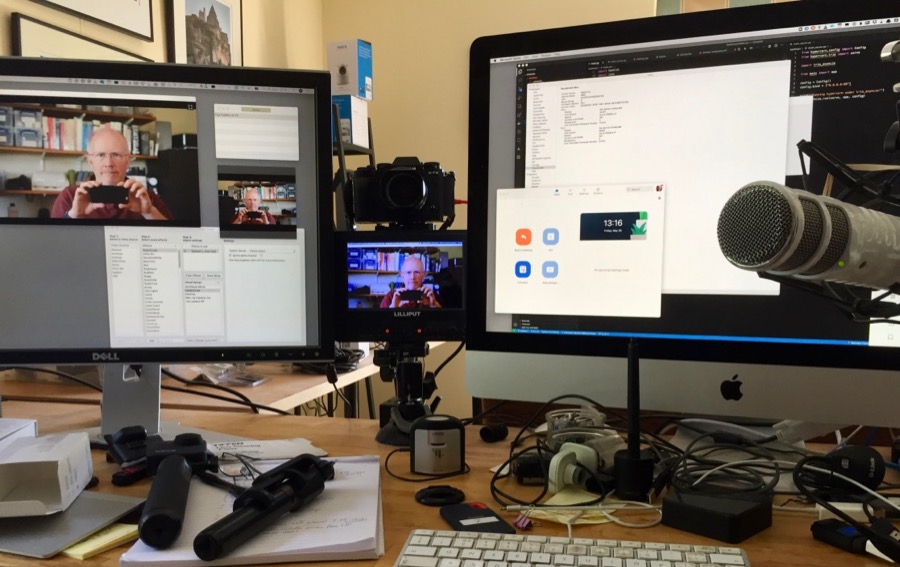
 I have a Ring video doorbell. When there’s movement in front of my door, or when someone rings the bell, it captures a brief video clip and saves it to the cloud.
I have a Ring video doorbell. When there’s movement in front of my door, or when someone rings the bell, it captures a brief video clip and saves it to the cloud.
Recent Comments