A friend of a friend has recently had what must be one of the most life-changing experiences anyone can go through. While in hospital for an operation, she had an apparently very rare but not unknown reaction to the anaesthetic, and found herself, suddenly and unexpectedly, completely blind.
She’s a very smart and resourceful woman, though, and is making serious efforts to discover what technology can do to help in her situation. And it’s an interesting challenge. I have some friends who have major visual impairments but can still use computers if, for example, the fonts are large and high-contrast, and they sit very close to the screen. And others have been blind from birth and have developed a whole range of skills to cope with it.
But for someone who has had to make the transition suddenly and unexpectedly in later life, and doesn’t have, for example, the ability to read braille, what can we geeks do to help? Well, there are the obvious things like screen-reading and voice-dictation software, which are useful if the underlying operating system and apps make it easy to navigate the rest of the system. On the Mac, at least — I can’t speak for Windows — there is quite pervasive VoiceOver integration at a fairly low level, so you can do most things, but learning it is tedious, and the challenge is then to navigate things efficiently using a wide range of key combinations on a keyboard which she’s still getting used to not being able to see.
But one thing we should be able to do these days is take advantage of the power of mobile devices more. A surprise to me is that the iPhone, with its slab-like non-tactile surface, turns out to be remarkably good, mostly due, again, to Apple having thought about this stuff pretty early on. But I hope we’ll start to see more apps that do, say, OCR-to-speech with minimal button presses, to allow people to read road signs and restaurant menus.
One of the best apps I’ve come across in my brief investigations is one that I think I’ll also use myself. It’s called Fleksy, and it’s a soft keyboard that uses predictive text technology to allow you to type just the approximate shape of the word as it would appear on a QWERTY layout and then swipe to the right – it will guess the word for you, and speak it. This is vital for blind people, of course, but also makes it much harder for any of us to get those accidental word-substitutions that can cause so much misunderstanding. (A favourite was when an attractive female friend of mine, on a work trip and feeling in need of a drink, once texted her male colleague “Time for a quickie in the bar before we go?”. Except that a small slip caused her to send “Time for a quickie in the car before we go?”, which had a rather different interpretation…) Anyway, if Fleksy makes a mistake, you can just swipe up or down to pick another choice, or left to delete the whole word and do it again. I found I could type whole sentences immediately without looking at the keyboard. You can then send them to the clipboard, to email, etc.
This is not a new idea, of course – my friend Cliff developed the Swype system many years ago, for example – but I think it’s a very nice implementation. I often wear a bluetooth headset when walking the dog, because I listen to so many podcasts and audiobooks. Now I can use it to help me send messages and respond to emails while tramping through the mud.
Just as the original T9 predictive text system (of which Cliff was also a co-creator) grew out of work done to help disabled people, so apps like Fleksy can also benefit the rest of us.
And in the meantime, any other recommendations for my recently-blind friend would be greatly appreciated!





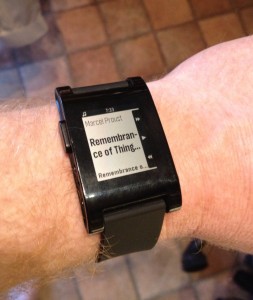

Recent Comments