In October 1999, I was interviewed by Leo Laporte on ZDTV’s ‘Call for Help’ programme. Yes, this is just another interview about the Trojan Room Coffee Pot, but it’s interesting to me for several reasons.
Firstly because, even though it’s nearly 20 years ago, I’ve only just seen it! They kindly sent me a VHS tape of the episode at the time, but (no doubt with good intentions) they encoded it with a rather unusual 50Hz variety of NTSC, and I’ve never been able to play it. It was only last week that, before throwing it out, I went to the trouble of tracking down somebody who was able to tell me that, yes, indeed, there was actually something on the tape…
Secondly, it was quite a challenge to do the recording. They sent me a camera in advance, and I had a slightly older PC which didn’t have the brand new USB ports that were just starting to appear, so I had to dismantle it, install an ISA card, and then repartition my hard disk and install Windows 95, because neither the Linux nor the Windows NT operating systems I had on there were supported by 3Com’s software.
But chiefly, it’s a nice nostalgic snapshot of tech life not too long ago. The rest of the episode provides helpful hints like: you’re probably used to installing hardware in your machine before inserting the CDROM or floppy with the drivers, but with USB it’s a good idea to install the drivers first. Files you download over your modem may be compressed and you’ll need a thing called WinZip to see what’s inside them. And Chris Breen (later an editor at MacWorld), comes on to explain that if you’re trying to play DVDs on your computer and they keep skipping, it may be because you’re connected to a network that does something called DHCP. The PC can’t do that and play back smoothly at the same time, so it may be worth disabling DHCP before you start watching. Oh, and there’s also a section about how, if you have a laptop, you may find it a pain to be tethered to your modem, but there are some wireless networking options becoming available, and the one that looks most promising for the future is this thing called 802.11…
The clip I’ve uploaded shows the interview from the studio in California, with me in Cambridge, and we’re joined by Don Lekei from Canada a bit later. It’s hard now to remember just how rare it was at the time to see people on TV live from remote locations. That normally needed satellite linkups, or very costly kit attached to extremely expensive international ISDN calls. For Don and I to talk casually from the comfort of our own homes on opposite sides of the world was enough to get the hosts of a tech show pretty excited. You’ll note that we both use telephones as well, though, because there wasn’t any suitable audio channel…
Anyway, Leo is now the head of the substantial TWiT netcasting network, so I guess networked video worked out well for him too 🙂
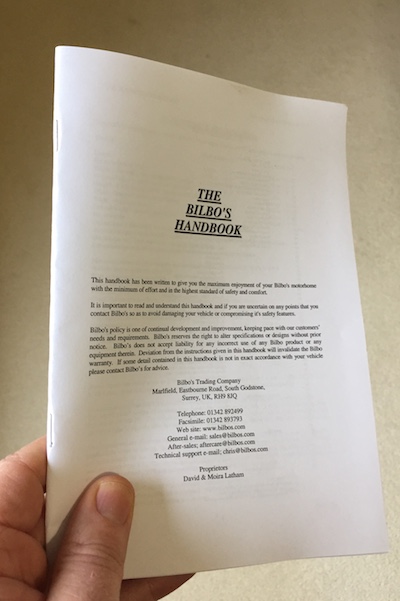

Recent Comments