One of my treasured possessions is my old Creek Audio CAS 4040 amplifier, which I bought as an undergraduate. It was something of a classic for low-budget hi-fi enthusiasts like me when it was launched in the eighties. For £99 it had an excellent sound, and it was from a small and little-known British company, which gave owners a pleasant feeling of being cognoscenti discovering a fine wine at a budget price. You can get a feel for its vintage from the fact that all the audio connections are made via DIN sockets – remember them?
A decade and a half later, when I started delving into DVDs and surround sound, I paid a very great deal more for an all-singing, all-dancing Sony amp, which weighs about the same as a small truck, and which has optical fibre and coax digital inputs, but doesn’t sound as good as the Creek. The Creek gets less use now, though, because it’s in the sitting room and connected to a CD player, and, like most people, that’s not how I listen to most music these days.
Skip forward to the present day, when I’m setting up my new study, have fixed some nice Tannoy speakers to the wall, and am wondering how to connect my iMac to them. I’ve experimented in the past with small computer audio amps from people like Griffin, often powered from USB or Firewire, but have never been really happy with them. I don’t want to go out and buy a shiny, flashy, expensive modern amp – remember, I only need to amplify one single line-level output. Someone, I thought, must make a small monitor amp for this sort of thing, but I couldn’t find one, and certainly not at a reasonable price.
What I really need, I thought one day, is something like the old Creek: that would be perfect! So I headed over to eBay and did a search, and sure enough, manage to find some Creek amps and a few days later was the proud owner of a second CAS 4040. This is the newer Series 3 model, with phono sockets(!), and dates, I think, from about 1990. It sounds great, does just what I wanted, and even fits neatly under the iMac.
And the price I paid on eBay? £99. So my two Creek amps cost the same, despite quarter of a century between purchases! I couldn’t be happier.

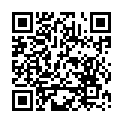 The more recent iPhones, those with autofocus cameras, can focus close enough to get good images of barcodes and there are several utilities which will recognise them. Some concentrate on 1D ‘traditional’ barcodes, others on the more interesting and capable 2D codes, the most common format being the QR code (shown here).
The more recent iPhones, those with autofocus cameras, can focus close enough to get good images of barcodes and there are several utilities which will recognise them. Some concentrate on 1D ‘traditional’ barcodes, others on the more interesting and capable 2D codes, the most common format being the QR code (shown here). 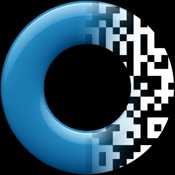




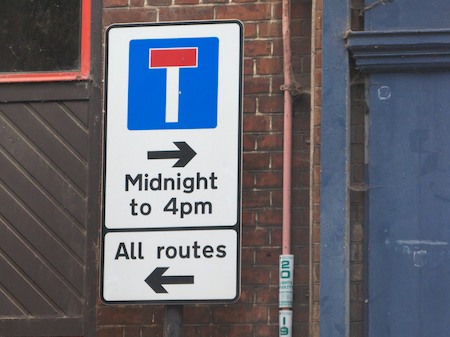
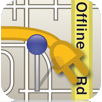



 Now, given that most iPhone apps cost a pound or two, it may seem ridiculous to pay £14.99 for one! It must be pretty revolutionary, right? No, it’s a dictionary. A
Now, given that most iPhone apps cost a pound or two, it may seem ridiculous to pay £14.99 for one! It must be pretty revolutionary, right? No, it’s a dictionary. A 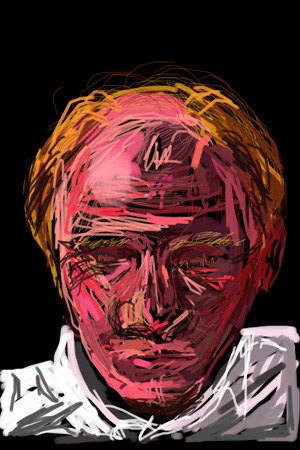 My brother Simon is an artist. Well, he’s a doctor, actually, but the two are not mutually exclusive, and he studied art up to A-level.
My brother Simon is an artist. Well, he’s a doctor, actually, but the two are not mutually exclusive, and he studied art up to A-level.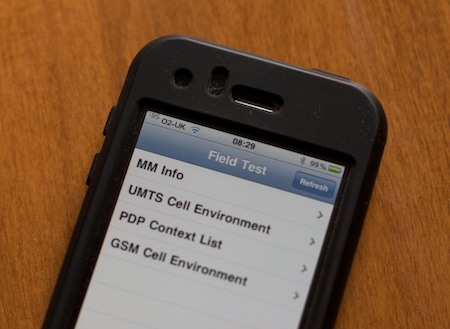
Recent Comments