At a recent business meeting, an acquaintance referred to “The Flying Saucer Company of Peterborough”. I assumed that this hypothetical company was one he had plucked out of the air and given an amusing name for the purposes of illustrating his point.
 But no, there really is a company making flying saucers in Peterborough. Small ones, at present, and battery powered, but the little video clip on their front page gives the impression that they’ve managed to make them work pretty well. Stability has been one of the problems to plague similar projects in the past.
But no, there really is a company making flying saucers in Peterborough. Small ones, at present, and battery powered, but the little video clip on their front page gives the impression that they’ve managed to make them work pretty well. Stability has been one of the problems to plague similar projects in the past.
Their site says:
The craft will be most useful in urban environments, where its ability to hover and fly close to and within buildings will enable close quarter surveillance and intelligence gathering. Having no exposed rotating parts, brushes with walls etc., do not compromise the craft’s flight.
There was an article a couple of months ago in the Daily Mail which includes some more information and links to a video clip giving a better idea of how it works. Of course, being the Mail, they focus on the fact that the US military is interested, and how the inventor “set about turning his workshops into his own mini-Area 51s”!
Good God. I can’t believe I actually referred readers to the Daily Mail. Standards are slipping. I apologise. Will attempt to rectify.
 The 7100t is the best phone I’ve owned, in terms of reliability, quality of manufacture, and design of software. I’ve been thinking it would tide me over until an iPhone came along. But, in Europe, that’s likely to mean waiting until at least the New Year, and 6 months is a long time in gadgetland.
The 7100t is the best phone I’ve owned, in terms of reliability, quality of manufacture, and design of software. I’ve been thinking it would tide me over until an iPhone came along. But, in Europe, that’s likely to mean waiting until at least the New Year, and 6 months is a long time in gadgetland.  Ah – now, this is really quite interesting. I’ve been watching and playing with a variety of smartphones and similar devices recently. They’re starting to get large amounts of storage, quite reasonable email apps and web browsers, and, with the advent of reasonably widespread 3G and Wifi, decent connectivity. In short, they have most of what I need, most of the time – especially while travelling. The one thing they lack is a decent-sized screen and keyboard, and for some time I’ve been thinking that something like an
Ah – now, this is really quite interesting. I’ve been watching and playing with a variety of smartphones and similar devices recently. They’re starting to get large amounts of storage, quite reasonable email apps and web browsers, and, with the advent of reasonably widespread 3G and Wifi, decent connectivity. In short, they have most of what I need, most of the time – especially while travelling. The one thing they lack is a decent-sized screen and keyboard, and for some time I’ve been thinking that something like an 
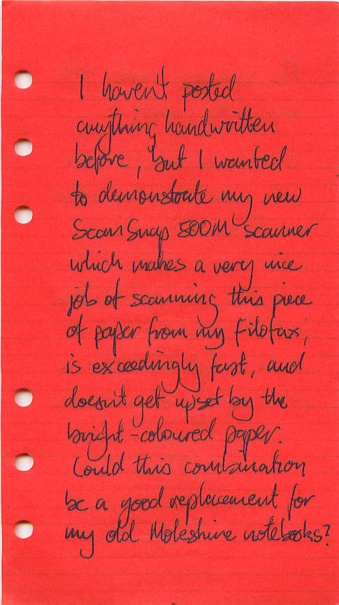
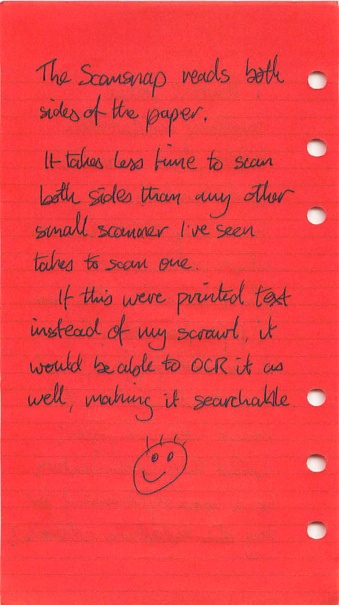

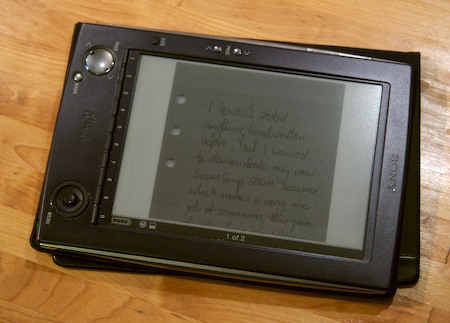
 Well, that didn’t take long. People are already
Well, that didn’t take long. People are already 



Recent Comments