A useful shortcut I’ve just discovered…
If you have a file that wants to open with a particular app, you can right-click and use ‘Open with…’ to pick a different one. If you decide you want to make that the default behaviour, you need to go into Get Info and select the application to be used for this file in future. Not exactly tricky, but a little long-winded.
I discovered this morning that if you do an Option-right-click, the ‘Open with…’ becomes ‘Always open with…’. It sets the default and opens the file at the same time.
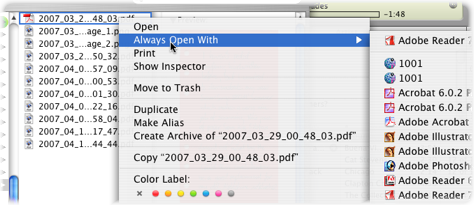
I always open PDFs using Preview, except for a few complex ones which require a full Acrobat Reader, because Preview is generally much faster. Occasionally, though, PDFs from other people or other apps open in Acrobat by default, and, since I normally realise this just as I’m abaout to double-click them in the Finder, it’s handy to solve the problem quickly once and for all at that point.