I remember, in my youth, returning a book to my local library, where I had to pay a largish fine because it was distressingly overdue. The librarian glanced at the book, which had a title something like “25 Steps to Organising Your Life” and said, wryly, “Ah, yes, we make a lot of money from that one – it’s always late”.
I soon abandoned self-help books; I just had to: I couldn’t help myself. And I remained very disorganised. But I did hear some good things about David Allen’s book ‘Getting Things Done‘ soon after it came out in 2001, and decided to give it a try.
Since then, of course, it’s become a huge best-seller, spawning an amazing range of blogs, seminars, software products and further books. If you’ve somehow missed all this, try a Google search for ‘Getting Things Done David Allen’ and look at how many items come back. Even more impressive, it made me become a bit more organised, though I am yet but a humble neophyte in the GTD cult and have wavered in my devotion over the years.
Twelve years later, the book seems a little dated, with all its references to hanging files and index cards, and it could probably always have done with some abridging. But I’d still recommend it: it contains some very sound advice on how to condense your life into some sophisticated to-do lists, and how to manage those lists so they don’t then take over your life.
 And if you buy into Allen’s methodology, a range of software exists to help bring it up to date. My favourite is OmniFocus, which now exists in Mac, iPad and iPhone forms, all of which are splendidly designed for their respective platforms, and all of which sync very nicely together. You should be warned that, if you have the devices, you’ll eventually want to buy all of them, and doing so will set you back around $140. The Omni Group writes very good software, and prices it accordingly. They do offer a money-back guarantee if you aren’t happy with it, though.
And if you buy into Allen’s methodology, a range of software exists to help bring it up to date. My favourite is OmniFocus, which now exists in Mac, iPad and iPhone forms, all of which are splendidly designed for their respective platforms, and all of which sync very nicely together. You should be warned that, if you have the devices, you’ll eventually want to buy all of them, and doing so will set you back around $140. The Omni Group writes very good software, and prices it accordingly. They do offer a money-back guarantee if you aren’t happy with it, though.
Anyway, for many years I didn’t really grasp the full potential of OmniFocus. It is a brilliant implementation of GTD and adds some useful features of its own. But it can be slightly daunting, too, so it’s worth exploring some of the resources out there. In particular, David Sparks, a.k.a MacSparky, has done a trilogy of screencasts which are a great introduction and will take you from beginner to expert in an hour and a half. I’ve been using OmniFocus since before it was officially released — about five years now — and I learned several useful tips. Recommended.
GTD is quite an investment of time and effort. OmniFocus is not cheap and requires some learning. And I’m still a very long way from being the world’s most organised person. But, for me, at least, it’s definitely been worth it.

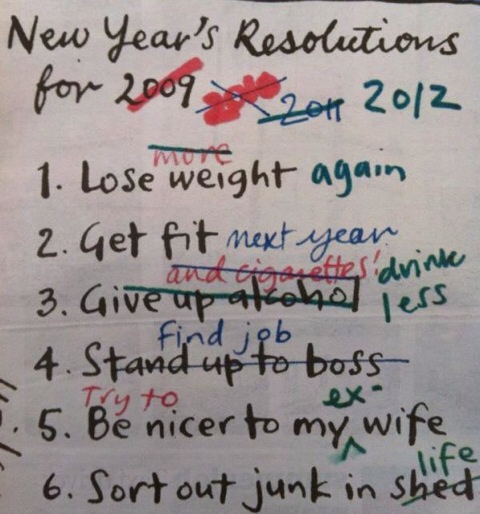

Recent Comments