From the “don’t believe everything you read on the net” department…
Don Macallister tweeted this morning about this report which suggests that Google Chromebooks are out-selling Mac laptops by a factor of about five. Here’s the original NPD article.
Now, the first thing to note is that they’re talking about unit sales here, not value – and an average MacBook costs about 4 times the price of a Chromebook. So this is about number of users rather than market value.
But Don queried this, as I did, on the basis that I’ve never actually seen a Chromebook in use, whereas almost everybody I know has an Apple laptop. So where are they all going? Don’t get me wrong, I like the Chromebook idea – it’s great for certain environments, and I wish some of my NHS clients were using those instead of Windows PCs with IE6. But for normal users, there is the old joke: “What do you call a Chromebook without a network connection? A brick.”
Then Jochen Weiland found this article which paints a rather different picture. So what’s going on here?
Well, the thing that’s a bit uncertain is exactly where the NPD statistics come from. This article says that “NPD Group…tracked U.S. PC sales to commercial buyers such as businesses, schools, government and other organizations”, which, if right, would partially explain it. NPD’s pages talk about “US Commercial channels”, and “VARs”. Some readers have suggested that this probably doesn’t include Apple’s retail or online stores, which, if true, would skew the statistics to an outrageous degree. I’m trying to find the answer to that.
If the report were about iPhones, then it’s true that the majority of those are sold through other channels than Apple’s own (though Apple’s limited number of retail stores still apparently account for 11% of all US cellphone sales – and that’s just the bricks-and-mortar stores. Or glass-and-mortar, perhaps.). But for MacBooks the situation is very much reversed, and I imagine iPads come somewhere in between. To leave out the main Apple channels is to paint a very distorted picture. And it seems likely that they have done this, because Apple tends not to reveal its sales figures to anyone. At least, not until they want to.
So it may be that the article is bunk. Or it may perhaps be an indication of trends in the institutional world, if not the consumer world.
But, to be fair, it may be that a surge in Chromebook sales – which you’ll note only started this year, supposedly following the failure of Windows 8 – will take a while to make an impact on the actual numbers of devices out there. And actually, I do know someone who uses one: Jeff Jarvis, who seems very keen on his, but then, his is a Chromebook Pixel, the top end of the range, and it costs about the same as the MacBook Pro…
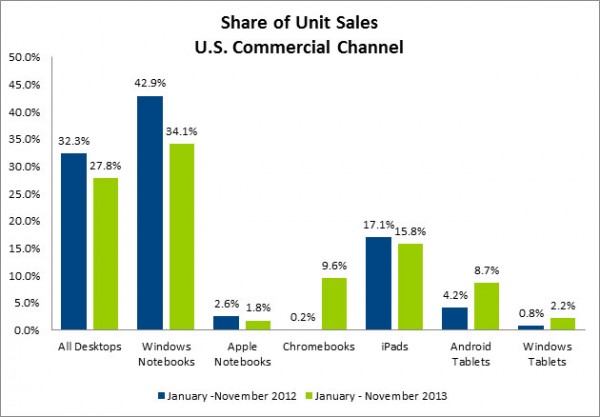


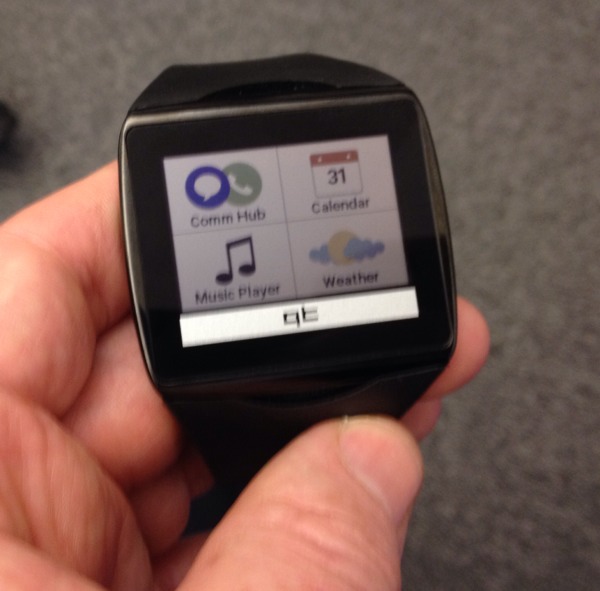
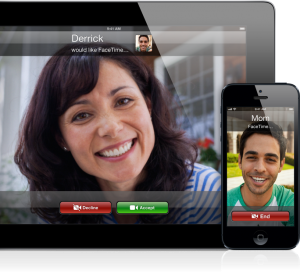
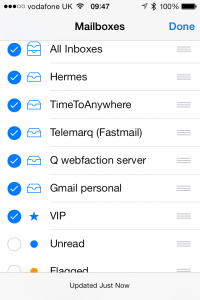
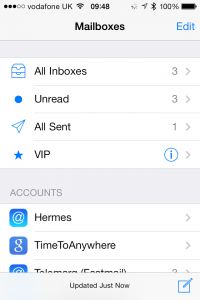

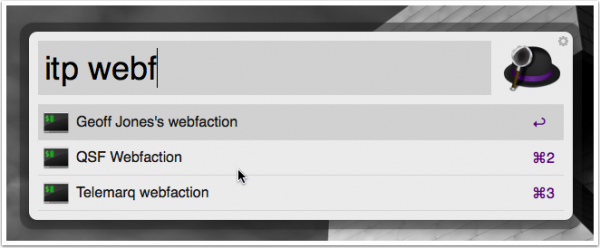

Recent Comments