The best way to learn about car maintenance, I’ve always felt, is the way I did it in my youth: have cars cheap enough and elderly enough to need regular repairs… and not enough money to pay anyone else to fix them for you. My first three cars combined cost me less than my current phone, and, while it’s been a long time since I last stripped down a carburettor or replaced a leaf spring, it’s pleasing to know that, should the need arise again, I wouldn’t be completely unprepared. (Actually, now I come to think of it, the likelihood of either of those particular needs arising is becoming rather remote, but you get the idea.) These days, I tend to pay someone else to fix the car, but at least I can sometimes sound sufficiently knowledgable to dissuade them from ripping me off!
Often, that’s the pattern of growing up. You prove to yourself in your youth that yes, you can hang wallpaper or lay a patio, and you go to bed with a sense of achievement and the satisfaction of saving lots of money. As you get older, sometimes, the satisfaction comes from being able to afford a professional to do it, not, of course, because you are helpless or incompetent — you’ve proved twenty years ago that you aren’t — but just because you have more important things on your plate right now. And, actually, the professional did rather a good job, you have to admit…
When the job might be deemed to fall within your own profession, however, it’s more of a struggle. I have, for much of what might laughingly be called my career, earned my daily bread by writing software, or setting up companies in which other people can write software, and I greatly enjoy doing so.
So, while I have no desire even to attempt the creation of, say, another Photoshop or Excel — I have more important things on my plate, you understand — I have sometimes been reluctant to pay for simpler utilities because I feel that I really ought create the same functionality myself, just as soon as I get around to it.
Well, a couple of recent purchases for my Mac have convinced me that this is often a foolish attitude. If someone has gone to the trouble of creating a nicely polished utility that does just what you need, it may be worth a few bob to tide you over until you get around to building your own string-and-sealing-wax version. Who knows, you might find the (other) professionals did rather a good job…
Hazel

The first of these is Hazel, a utility that monitors folders in the background and performs actions on the files in them, based on certain rules. It’s the sort of thing any decent programmer might dismiss as being for those poor sods who can’t throw together a cron job, folder action and a bit of Perl when they need it. And actually, the idea of monitoring a filesystem as a way of initiating tasks is not, perhaps, a natural one for computer scientists, who would generally think of more efficient ways of kicking off a process. But it can be incredibly handy, starting with simple things like making sure your desktop or your downloads folder doesn’t become too cluttered: Hazel can file stuff away in neat subfolders (or the Trash) if it’s been hanging around there too long.
Then you listen to podcasts like this one and this one, and you realise that when you scan a document into whichever folder your software cares to dump it, Hazel rules can pick it up, send it to your OCR program if needed, rename it to include today’s date, and then, if the OCRed content includes the words ‘HSBC’ and ‘statement’, file it away in the appropriate folder where you keep your financial records. It’s like putting a bit of paper in your out-tray and having a secretary pick it up, classify it appropriately and file it away in your filing cabinet for you. Nice.
Hazel becomes especially powerful when combined with Dropbox, where things you drop in a folder on your laptop while away can be handled by Hazel on your desktop back at home. You need to get into the mindset, so go and find out what other people are doing with it, and you’ll start to realise what it can do for you.
Arq

Arq is an off-site backup program. There are plenty of those around – Carbonite, Crashplan, Backblaze, etc. But this has a couple of key differences. Firstly, it’s not a service, it’s an app purchase. You buy it once, and you use your own Amazon S3 account for the storage. The format in which it’s stored is fully documented. You can specify your backup budget — “I want my home directory on this machine not to cost me more than $8/month” — and Arq adjusts the amount of history it stores to keep within that figure. And if you have several machines, or if you provide IT support for your family and they’re all happy to backup to the same Amazon S3 account, you can check up from one machine on the backup status of the others. Finally, it’s just been updated to allow use of the new Amazon ‘Glacier’ storage. If you’re willing to put your data here (where it may take a few hours to get it back), it’s an incredibly cheap backup. If you have on-site backup as well and this is just for real emergencies, Glacier may be a good option. Either way, Arq handles it nicely.
Day One

For the last six years or so, I’ve been keeping a ‘journal’. (For younger readers, a journal, or diary, is like a Facebook or Twitter account but without any followers. Huh?) Mine’s not really a diary, so much as a cross between a lab notebook and a set of Post-It notes stuck on the screen: odd notes jotted down, URLs, booking references, phone numbers, snippets of code… but it’s very valuable and I search it regularly to jog my memory. I used to do this in a big folder full of text files, named according to the day concerned, and a set of keyboard macros and editor configurations to make it quick, easy and relatively nice looking. Then I discovered Day One, a journalling app for the Mac, iPhone and iPad (it keeps them all in sync), which makes it even quicker, easier and much nicer looking than my system. Its format is also reasonably straightforward, so I was able to import my six years of past notes, and can be pretty confident of getting everything out again if needed. It has a feature which I thought would be irritating but am surprised to find I rather like: it can pop up a little box in which you type your current activities or thoughts and then just hit Cmd-Enter to save. You can set it to do this a given number of times per day – three, in my case – and it’s a very low-overhead way to keep a track of what you were doing and when.
All of the above come highly recommended – and, for the record, I have no connection with any of them other than being a happy customer. Feel free to comment with thoughts on any of these, or indeed tales of any other ways in which you are becoming a skilled ANDIY practitioner…

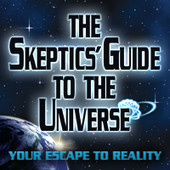





Recent Comments